- Click the
 icon, enter Buyer's Push, and select the relevant link.
icon, enter Buyer's Push, and select the relevant link. - Open an existing Buyer's Push, or create a new one.
- Create Buyer's Push Lines manually, or click the Add Item Lines action.
- Adjust the distributed quantity, if needed.
- Click the Create Transfer Orders and/or Sales Orders action.
- Confirm the document creation by clicking the Create Documents action.
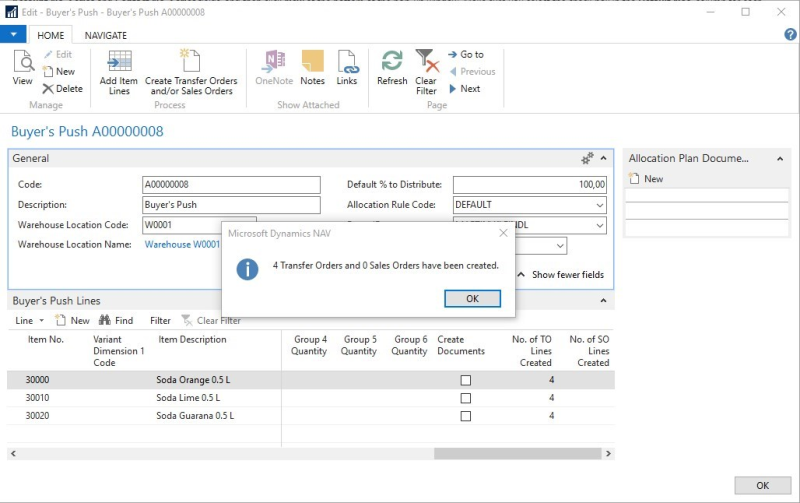
The system informs how many documents were created.
Note: The number of created document lines can be seen in the fields No. of TO Lines Created and No. of SO Lines Created. This information is also displayed in the Allocation Plan Documents FactBox.
To access the created documents
- Click the
 icon, enter Buyer's Push, and select the relevant link.
icon, enter Buyer's Push, and select the relevant link. - Open an existing Buyer's Push with created documents.
- Select the Allocation Plan Documents FactBox, and click on the number which represents the created documents.
- Alternatively, select the fields No. of TO Lines Created or No. of SO Lines Created in the Buyer's Push Lines, and click the number to drill down to the documents.
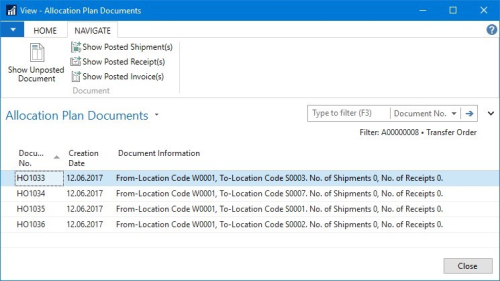
- Click Navigate - Show Unposted Document.
To delete and recreate documents
- Click the
 icon, enter Buyer's Push, and select the relevant link.
icon, enter Buyer's Push, and select the relevant link. - Open an existing Buyer's Push with created documents.
- Select the Allocation Plan Documents FactBox, and click the number which represents the created documents.
- Alternatively, select the fields No. of TO Lines Created or No. of SO Lines Created in the Buyer's Push Lines, and click the number to drill down to the documents.
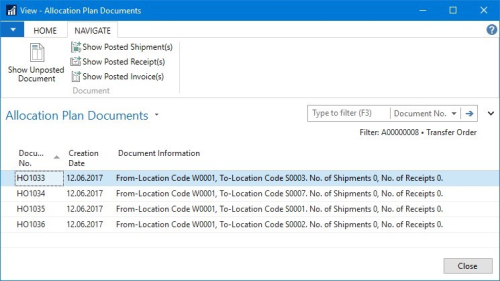
- Click Navigate - Show Unposted Document.
- Delete the document in the respective document's page.
- Repeat 4 and 5 until all documents are deleted.
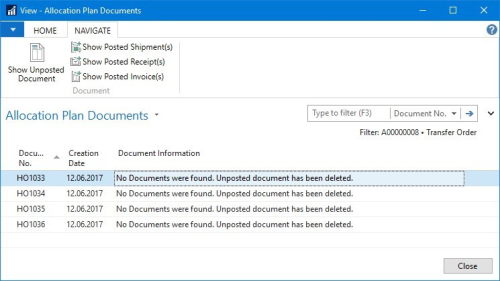
-
Select the Create Documents check box in the Buyer's Push Lines for the item that you want to recreate documents for.
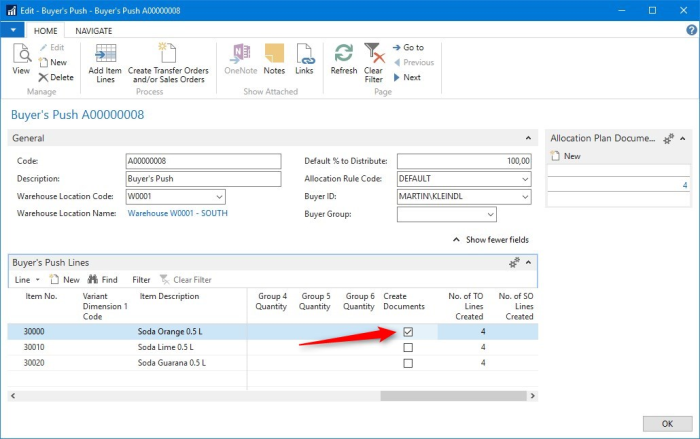
- Adjust the distributed quantity, if needed.
- Click the Create Transfer Orders and/or Sales Orders action.
See Also